Offline
The WinSxS folder contains system repositories and is an important part of the Windows environment. Over time, this folder keeps expanding without any limit and can take up a lot of unnecessary space on the hard drive.
So is there a way for you to free up that space without affecting system files?
This is the reason the WinSxS folder continues to grow in size over time. This directory can be found at the following path: C:/Windows/WinSxS
As you can see, the directory has a long list of used system files and subdirectories:
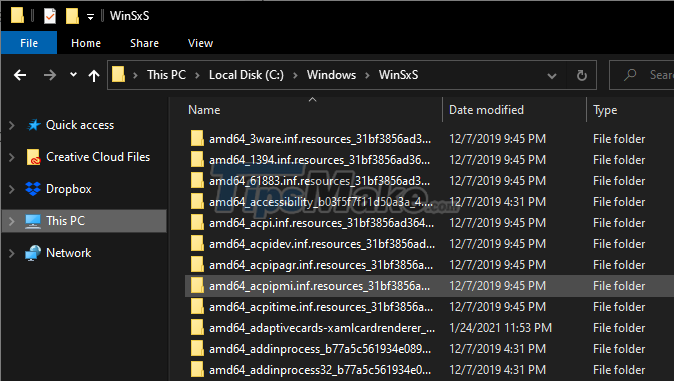
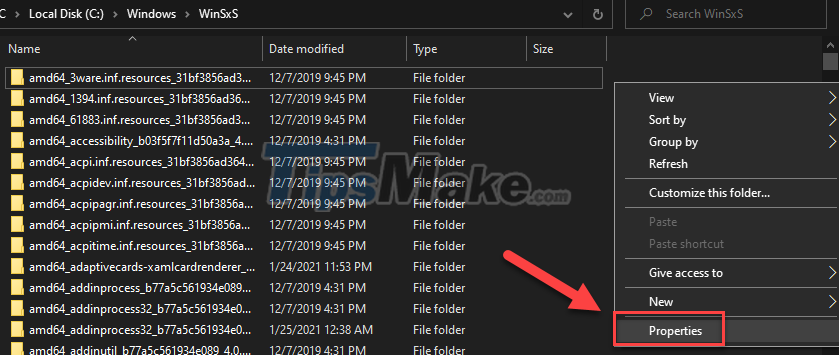
However, this is the actual size of the folder and you cannot influence it. Here includes cache, temporary files, data backup and restore, other important files are also present.
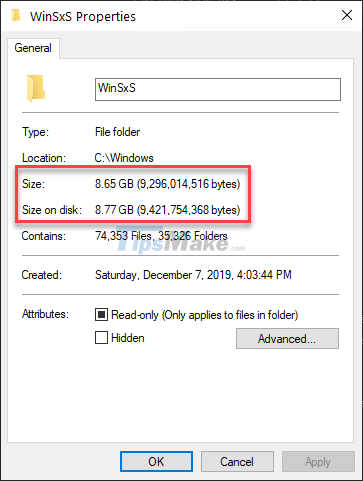
To check the size of a specific element in a folder, do the following:
Step 1: Find cmd using the search bar and open Command Prompt as administrator (Run as administrator).
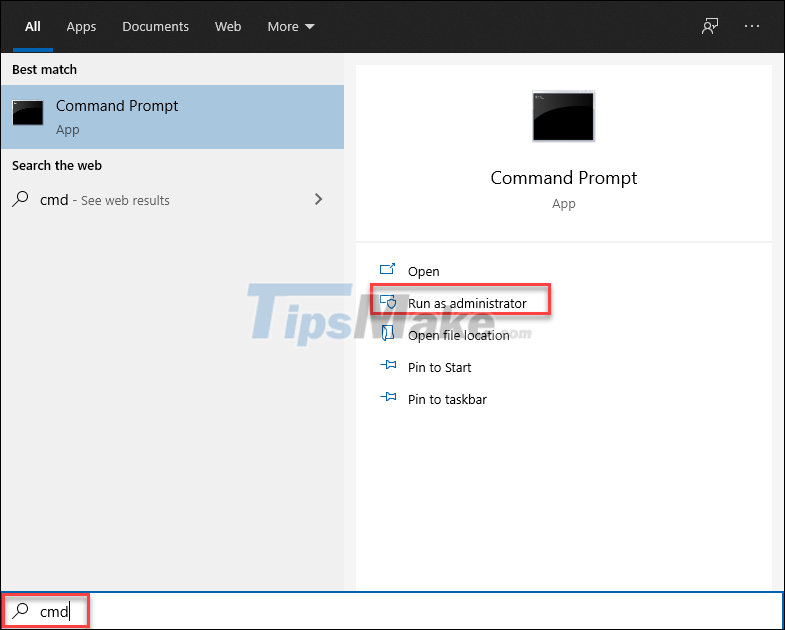
Step 2: Type the following command and press Enter.
Dism.exe /Online /Cleanup-Image /AnalyzeComponentStore
Step 3: Now wait for the system to scan the WinSxS folder and then it will display the list of components and their sizes on the cmd interface.
You may find that the 'Backups and Disabled Features' component is taking up some space. You can resolve this component in the WinSxS folder.
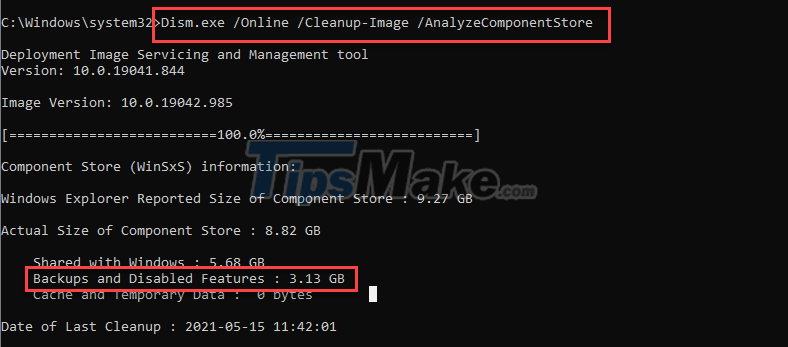
Step 1: Search for Disk Cleanup in the search bar and run it (don't run as administrator).
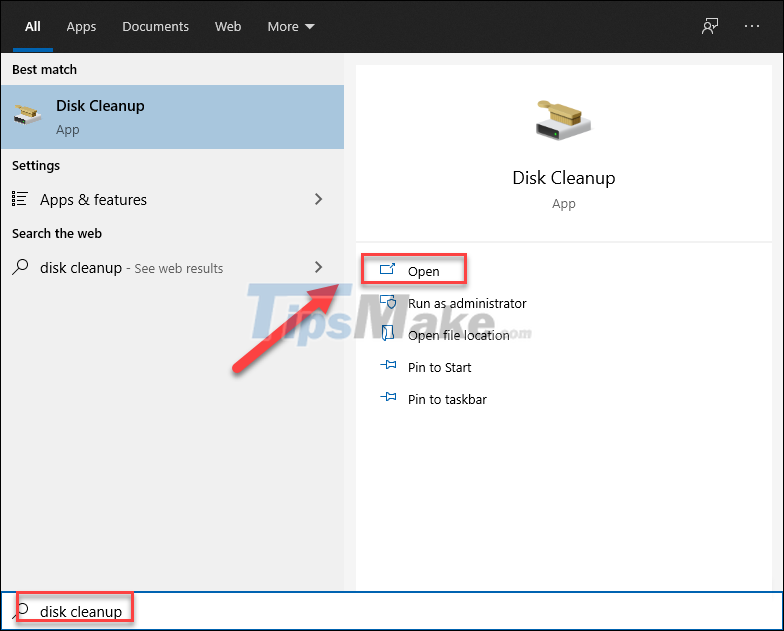
Step 2: On the Drive Selection window that pops up, select drive C: from the list and OK.
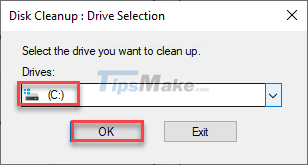
Step 3: On the next screen, click Clean up system files.
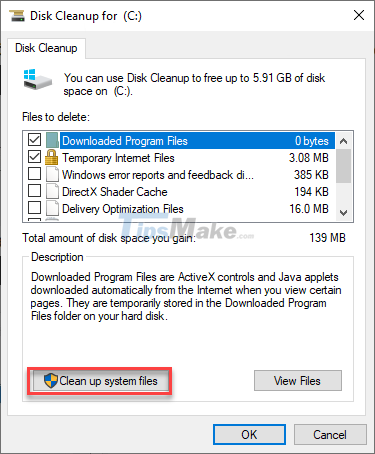
Step 4: The drive selection window will appear again, continue to select C: and OK.
Step 5: Check the components that are taking up a lot of space in Files to delete. Then click OK.
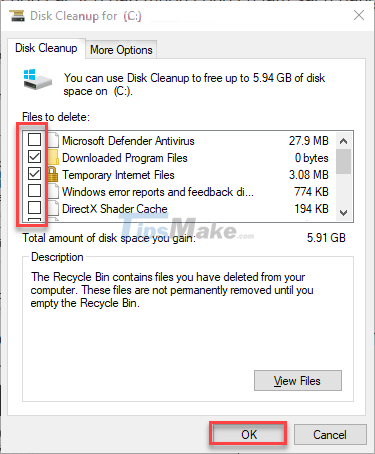
Step 6: Confirm cleanup will appear, select Delete Files.
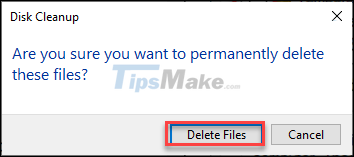
An unwanted number of files were removed from the WinSxS folder when the cleanup was complete. In addition, you can also free up some more free space using the next method.
Because the WinSxS folder also contains optional features, you can create more space by deleting features that don't work, or don't need them.
Step 1: Open Command Prompt as administrator (same as above).
Step 2: To find the name and status of optional features available on your computer, enter the following command.
DISM.exe /Online /English /Get-Features /Format:Table
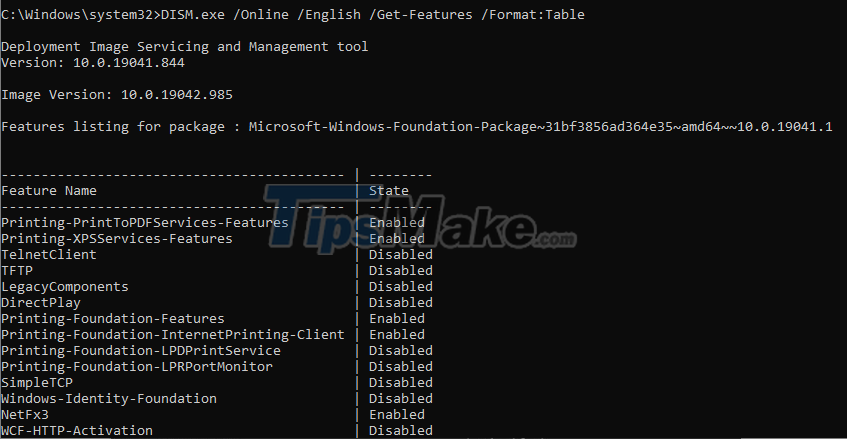
Step 3: A series of features are listed on the screen, pay attention to the features in the Disabled state or you think you don't need.
Step 4: Enter the following command to remove the feature you want.
DISM.exe /Online /Disable-Feature /Featurename:TenTinhNang /Remove
In there, replace 'TenTinhNang' with your choice, for example:
DISM.exe /Online /Disable-Feature /Featurename:TFTP /Remove
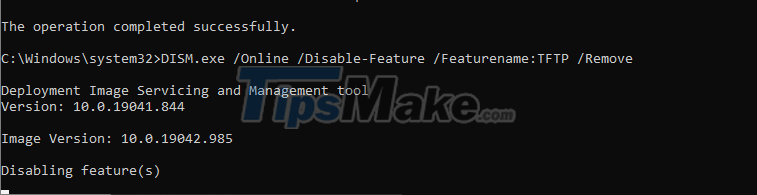
Repeat Step 4 to remove other features you don't need.
The WinSxS folder contains important files in the system, and it is quite large. Deleting some unnecessary files will greatly help your memory, but follow the above 2 ways to ensure the safety of the system!
So is there a way for you to free up that space without affecting system files?
1. What is the WinSxS folder?
The WinSxS folder contains files such as DLLs, binaries, and other XML files used by the device. It also contains information and files needed to install Windows features. Every time your Windows receives a new update, that version is installed on your computer and the old versions are ported to WinSxS. This ensures compatibility and facilitates restoration of system files in the event of a problem.This is the reason the WinSxS folder continues to grow in size over time. This directory can be found at the following path: C:/Windows/WinSxS
As you can see, the directory has a long list of used system files and subdirectories:
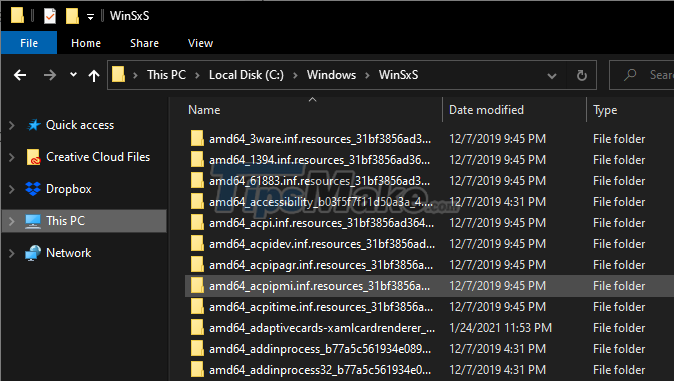
2. How to check the size of the WinSxS . folder
You can check the size of a folder through its Properties page in File Explorer, just click on any empty space in the folder and choose Properties.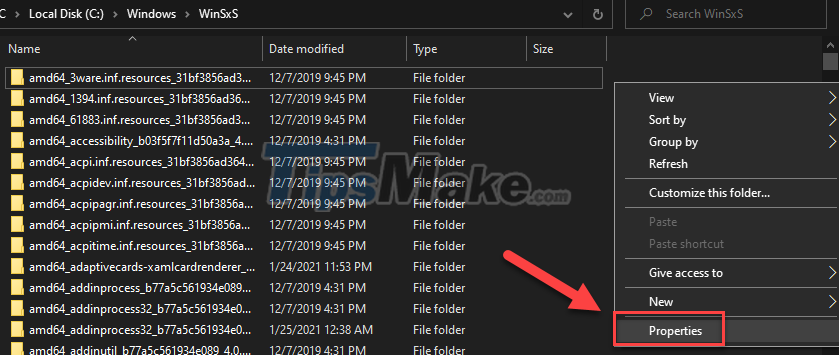
However, this is the actual size of the folder and you cannot influence it. Here includes cache, temporary files, data backup and restore, other important files are also present.
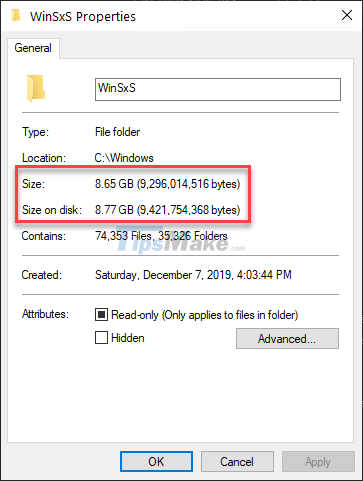
To check the size of a specific element in a folder, do the following:
Step 1: Find cmd using the search bar and open Command Prompt as administrator (Run as administrator).
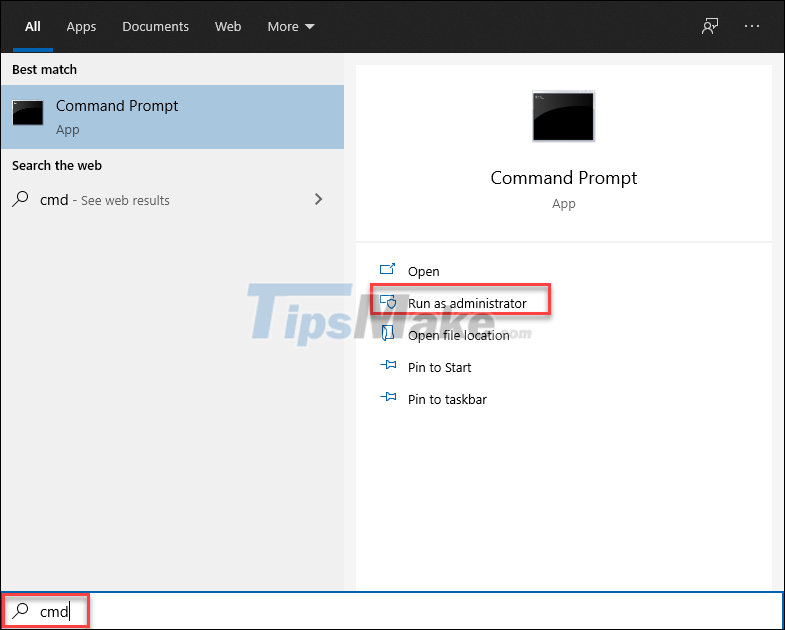
Step 2: Type the following command and press Enter.
Dism.exe /Online /Cleanup-Image /AnalyzeComponentStore
Step 3: Now wait for the system to scan the WinSxS folder and then it will display the list of components and their sizes on the cmd interface.
You may find that the 'Backups and Disabled Features' component is taking up some space. You can resolve this component in the WinSxS folder.
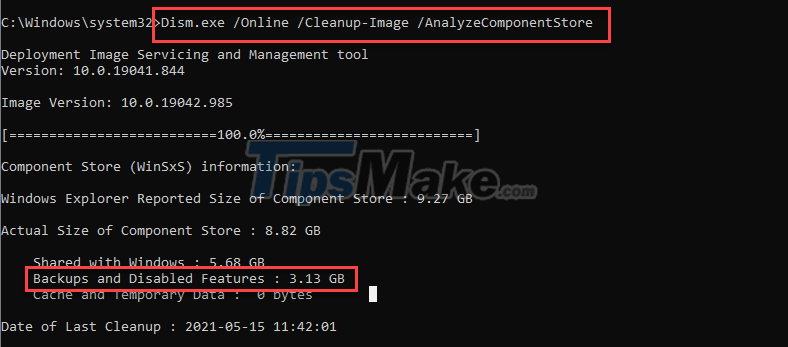
3. How to clean WinSxS folder with Disk Cleanup
The Disk Cleanup tool built into Windows 10 can be used to perform safe operations to delete unnecessary system files. No important system files are affected when using this utility.Step 1: Search for Disk Cleanup in the search bar and run it (don't run as administrator).
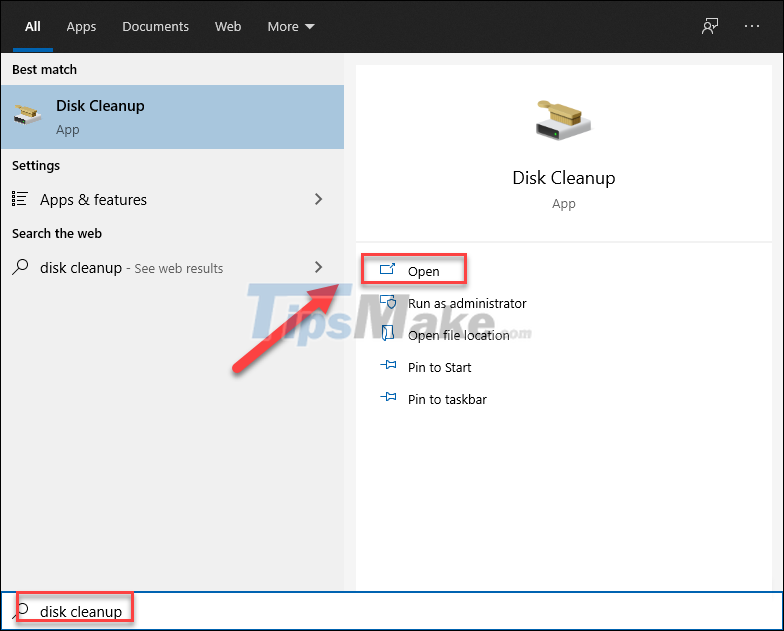
Step 2: On the Drive Selection window that pops up, select drive C: from the list and OK.
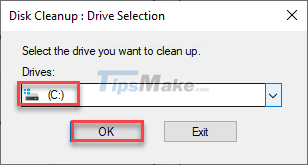
Step 3: On the next screen, click Clean up system files.
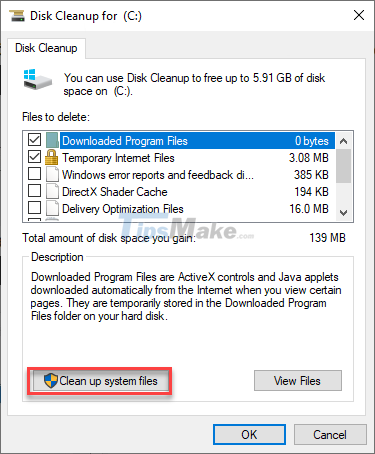
Step 4: The drive selection window will appear again, continue to select C: and OK.
Step 5: Check the components that are taking up a lot of space in Files to delete. Then click OK.
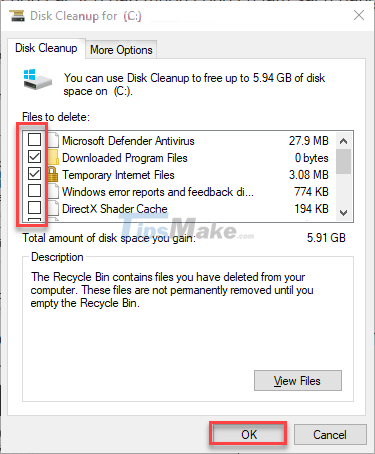
Step 6: Confirm cleanup will appear, select Delete Files.
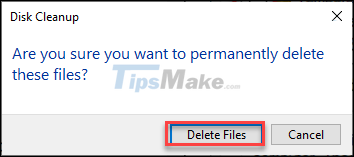
An unwanted number of files were removed from the WinSxS folder when the cleanup was complete. In addition, you can also free up some more free space using the next method.
4. Clean up WinSxS folder by removing specific features
Because the WinSxS folder also contains optional features, you can create more space by deleting features that don't work, or don't need them.
Step 1: Open Command Prompt as administrator (same as above).
Step 2: To find the name and status of optional features available on your computer, enter the following command.
DISM.exe /Online /English /Get-Features /Format:Table
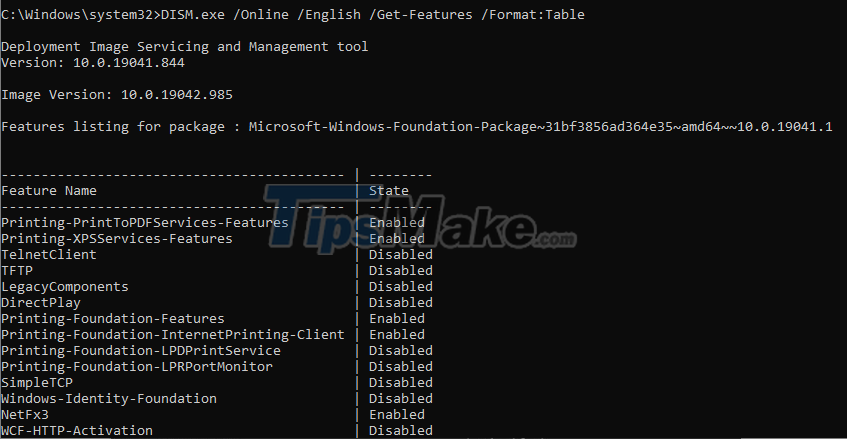
Step 3: A series of features are listed on the screen, pay attention to the features in the Disabled state or you think you don't need.
Step 4: Enter the following command to remove the feature you want.
DISM.exe /Online /Disable-Feature /Featurename:TenTinhNang /Remove
In there, replace 'TenTinhNang' with your choice, for example:
DISM.exe /Online /Disable-Feature /Featurename:TFTP /Remove
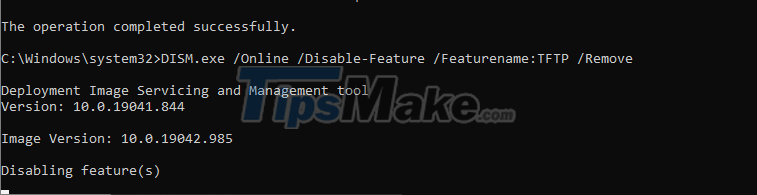
Repeat Step 4 to remove other features you don't need.
The WinSxS folder contains important files in the system, and it is quite large. Deleting some unnecessary files will greatly help your memory, but follow the above 2 ways to ensure the safety of the system!