Offline
A 503 is a common error code. Any website can show this error when you try to access it. The error may appear because of a problem with the website, or because of a problem with your computer, router, or ISP. The 503 error code means that the connection between your system and the website’s server cannot be established.
On the desktop;
On your phone;
On your desktop browser;
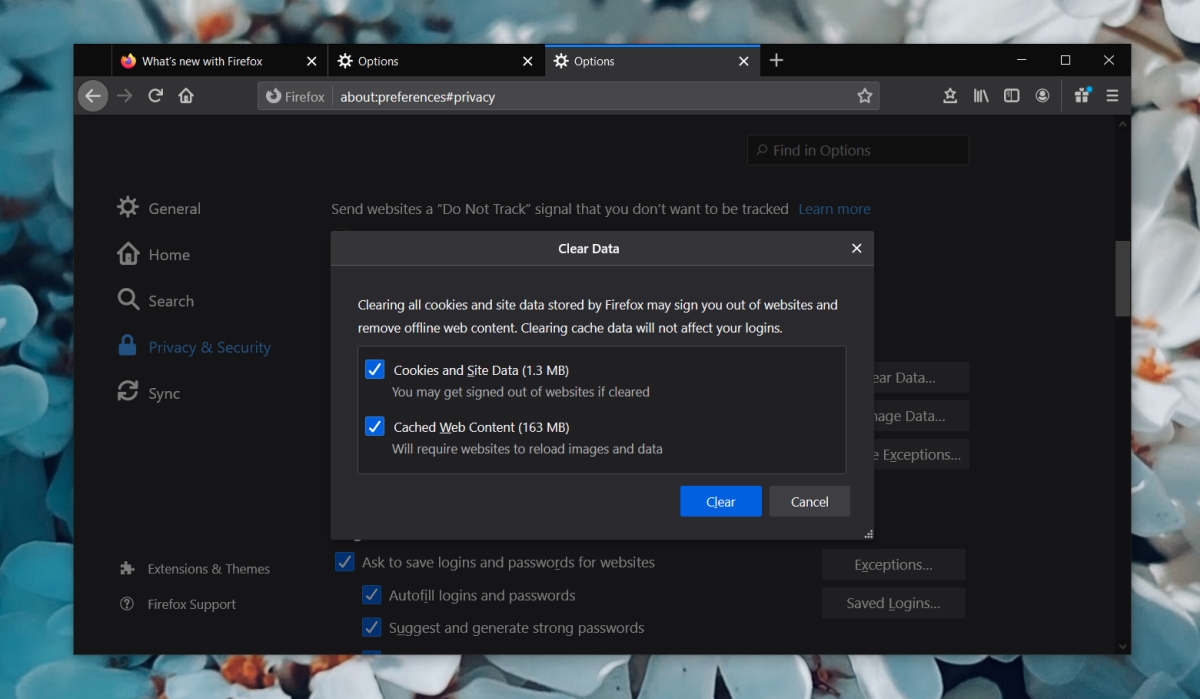
On your Android phone;
You’re going to have to uninstall and reinstall the YouTube app. You will lose the videos you’ve downloaded but you can always download them again.
YouTube server 503 error
YouTube, like any other website. can show a 503 error. When it does, you won’t be able to load the website at all. The error message may be accompanied by other error codes but the problem boils down to the connection failing to establish. It’s not up to you to determine if the problem is with YouTube, with your browser, your computer, or with your router.1. Check if YouTube is working
If YouTube is down, you may get the 503 server error. This is a simple way to check if the problem is on YouTube’s end.- Visit .
- Enter YouTube’s URL.
- The website will tell you if YouTube is down.
2. Restart the router
Your router may be experiencing connectivity problems. Try restarting it.- Press and hold the power button on the router.
- Wait 5-10 seconds.
- Release the button.
- Wait another 5-10 seconds.
- Press the power button again to turn the router on.
3. Clear watch list
The 503 server error often prevents videos from playing but will allow users to access other area of YouTube e.g. account settings, playlists, the watch list etc. If that’s the case, try to clear out the watch list. It’s helped resolve the issue. If you’d like to keep some of the items, consider bookmarking them in your browser instead.On the desktop;
- Visit YouTube and click Watch later from the column on the left.
- Click the more options button next to a video and select the remove option.
- Repeat for all videos.
On your phone;
- Open the YouTube app.
- Go to the Library tab.
- Tap Watch later.
- Tap the more options button and select Remove from Watch later.
- Repeat for all videos.
- Quit the app and open it again.
4. Clear app data/browser cache
Cached files can cause all sorts of problems including connectivity issues. Clearing these files may help resolve the 503 network error.On your desktop browser;
- Go to your browser’s settings.
- Look for an option to clear the browsing data.
- Restart the browser.
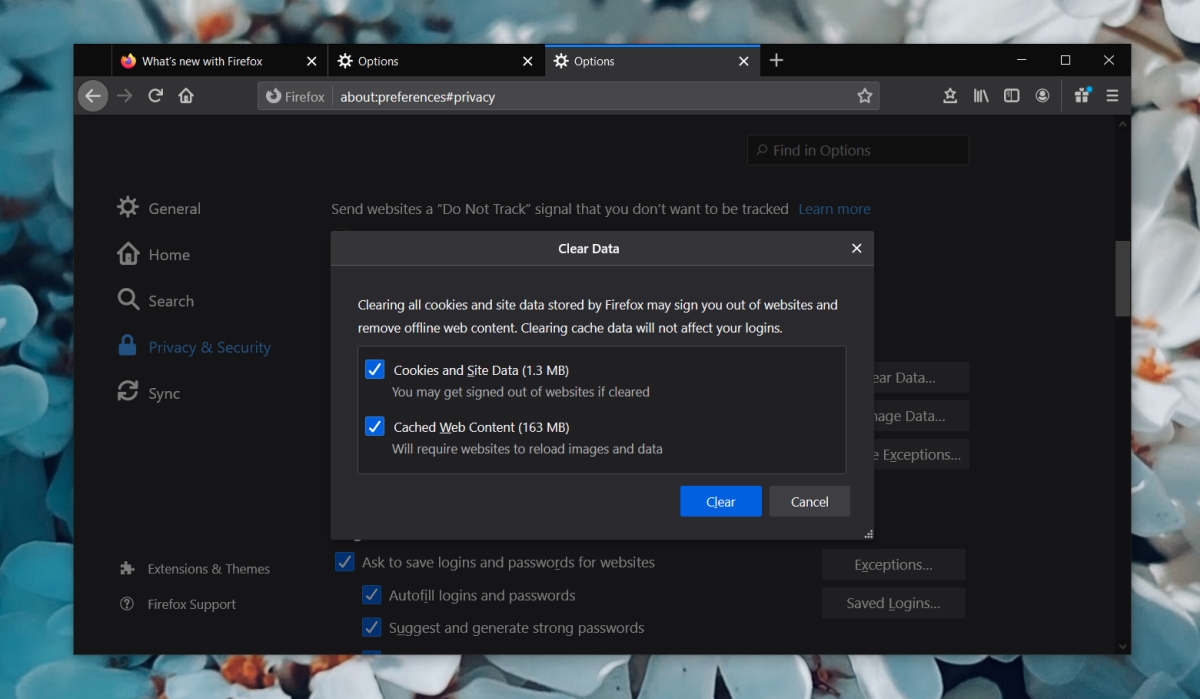
On your Android phone;
- Open the Settings app.
- Go to Apps or Application Manager.
- Select YouTube.
- Tap Storage.
- Tap the clear cache and clear data buttons.
- Quit YouTube and open it again.
You’re going to have to uninstall and reinstall the YouTube app. You will lose the videos you’ve downloaded but you can always download them again.